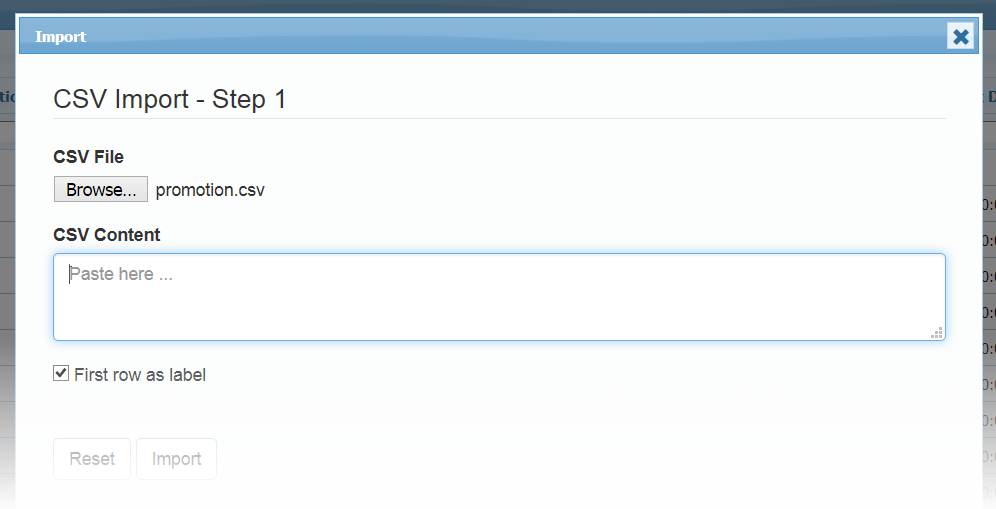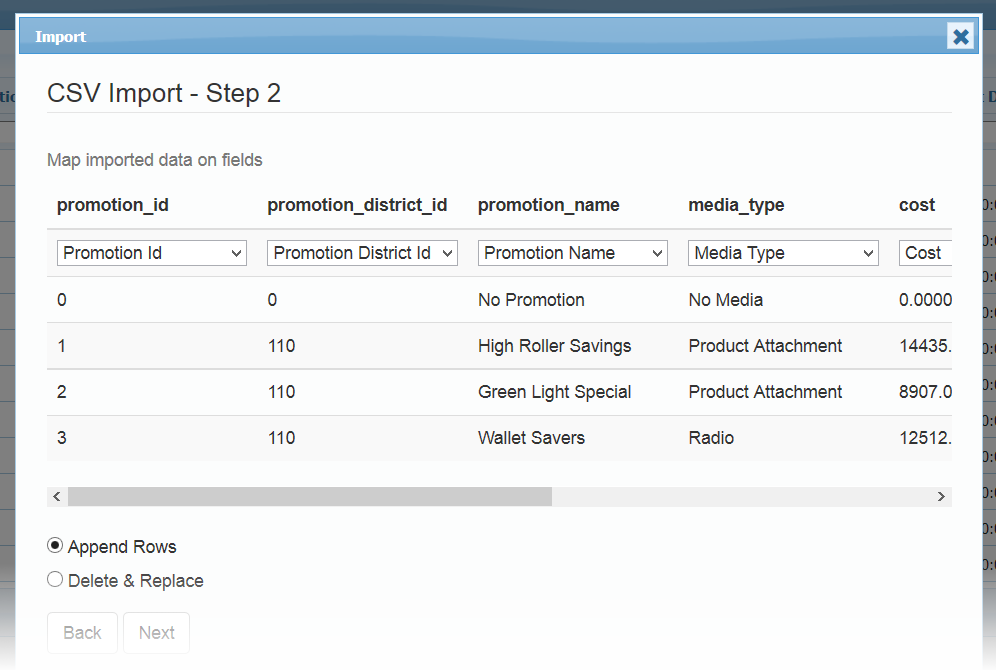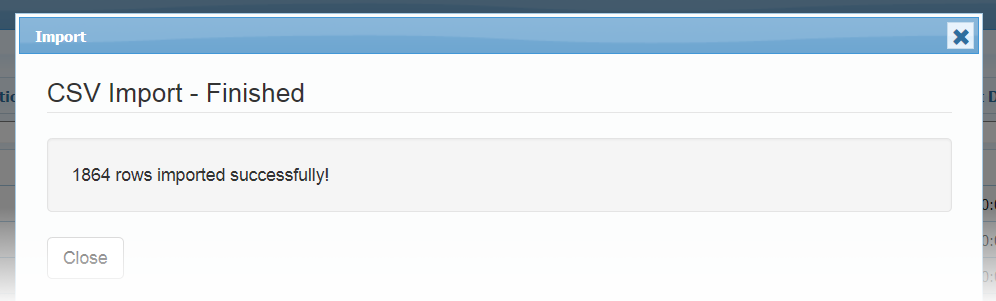Importing Data
Importing Data
Import data option can be enabled by setting import to true in set_actions, as mentioned below:
$g->set_actions(array(
"add"=>true,
"edit"=>true,
"delete"=>true,
"import"=>true,
"search" => "advance"
)
);
Step1: Select File / Copy-Paste data from Excel
Step2: Map imported data on Database fields
Step3: Finished
By default new rows are appended. If you want to show append or replace option on Step2, you can set:
$opt["import"]["allowreplace"] = true;
$g->set_options($opt);
If you want to adjust CSV headers and database fields mapping accuracy percentage, default: 80:
$opt["import"]["match"] = 95;
$g->set_options($opt);
If you wish to remove certain database fields in import mapping, e.g.
$opt["import"]["hidefields"] = array("client_id");
$g->set_options($opt);
To show import dialog on startup, set this code in loadComplete event. Here list1 is grid id.
$opt["loadComplete"] = "function(){
if(!jQuery.data(document,'runonce'))
{
jQuery.data(document,'runonce',true);
$('td#import_list1').click();
}
}";
Resources
- Sample Code
- See Live Demo
- You can check this demo in archive
demos/export/import.php